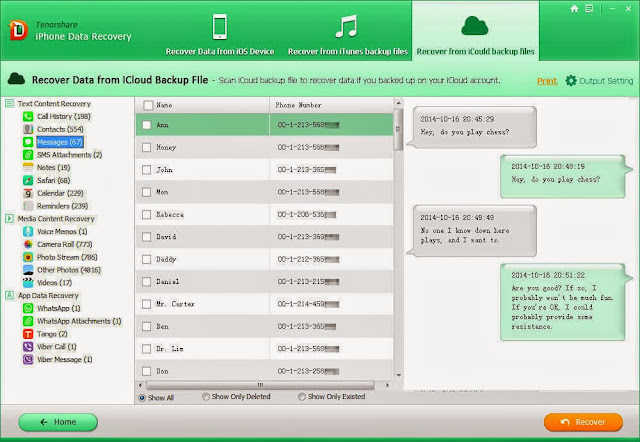“I was clearing the old message history, but accidentally I tapped the wrong button of ’Delete All’, all the test messages from my device had gone. How can I retrieve these important messages I want?”
“My iPhone messages are lost after the jailbreak. What a shocking tragedy for me. Is there any simple and reliable way to restore iPhone messages?”
“Damn it! I just upgraded iPhone and then couldn't find any message on my iPhone device. How can I recover lost iPhone messages? ”
Texting message on iPhone becomes popular. Because it's quite enjoyable to send interesting pictures, voice message, and personal conversation with your families and friends through the message. But you may suffer headache from losing iPhone messages due to mistakenly deletion, jailbreak, upgrade, iPhone device stolen etc. But it‘s never too late to recover lost iPhone text messages. iPhone Data Recovery application offers you three most simple ways to recover lost and deleted iPhone messages.
iPhone Data Recovery is a great assistant for you to retrieve lost messages fast and easily. It supports iPhone 6/6 Plus/5S/5C/5/4S/4/3GS (including iOS 8.3) and amazingly works with all versions of Windows without any interruption. No matter how you lost your messages, deletion, iOS upgrade, jailbreak, factory setting restore, etc., you can quickly and definitely get your lost SMS back. With this tool, you can even save lost or deleted text messages from totally damaged and broken iPhone. Now, the latest version also supports to print original messages which other software don‘t support.
How to Recover Lost, Deleted Messages on iPhone Devices?
Having an iPhone backup is useful and efficient to avoid messages loss. But if you forgot to backup messages, iPhone Data Recovery still enables you to restore iPhone messages. Now you are offered 3 options for iPhone Data Recovery—retrieve messages from iPhone directly without backup, extract lost messages from iTunes backup and extract lost messages from iCloud.
Part 1: Retrieve Messages Directly from iPhone
First of all select “Recover Data from iOS Device” → Click “Start Scan” to scan lost message on iPhone → Choose messages you need to recover → Recover and save lost messages
Part 2: Recover iPhone Messsages from iTunes
Select “Recover Data from iTunes Backup” → Select backup messages after iPhone sync then click “Start Scan” → Tick “Messages” to select needed message and click ”Recover” to restore iPhone messages → Choose a folder to save recovered messages on your PC
Part 3: Restore iPhone Messages from iCloud Backup
Select “Recover Data from iCloud Backup” → Login your iCloud account → Select and download iCloud backup → Preview and restore lost messages from iPhone
For your reference, Mac iPhone Data Recovery is accessible. Data loss could happen to anyone. Share iPhone Data Recovery with your friends around and help them get back lost or deleted messages. Download iPhone Data Recovery software for free and share your view with us.
Read next: Top 5 Best Free Hard Drive Data Recovery Software For Windows
Read next: Top 5 Best Free Hard Drive Data Recovery Software For Windows