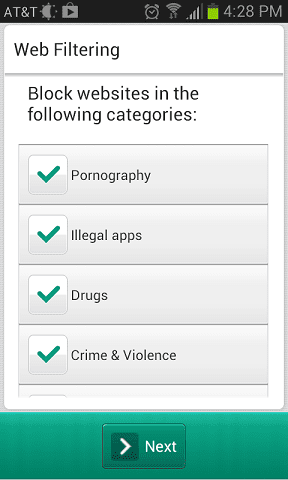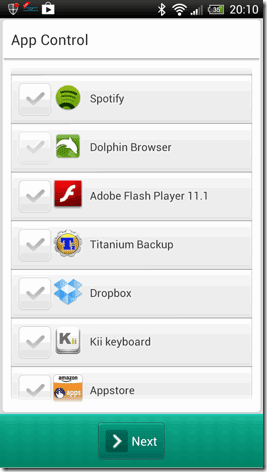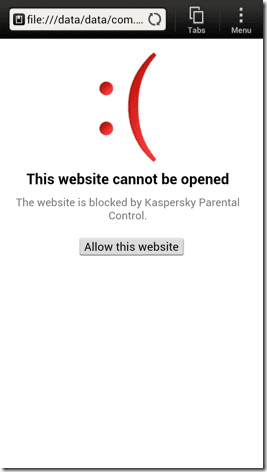I have experienced, “How to block websites on Android phone?” is one of the most common questions asked by the people in these days, because everyone want to protect their kids from accessing inappropriate websites like related to drugs, violence or pornography etc.
Many articles related to how to Block Websites has been published few days back on Howtouncle, by any reason if you have missed them to read then you can read it right now:
- How to keep your child safe on Internet
- How to Block Harmful Websites on Your iPhone and iPad
- How to Block Websites on Safari for your iPhone and iPad
As we all know, using OpenDNS is the best option to block websites on multiple devices such as iPhone, iPad, android phones, tablets, computer etc. in our house. But do you know - how to block some specific category of websites on android phones?
If you are still unknown from it then this article is just dedicated to you. To block websites on particular devices like android phones or tablets, a very useful android app is available known as Kaspersky Parental Control app.
I have already used this helpful Android app on my Galaxy S4 and Moto X, it works very fine and smoothly. Lets’ know – how to use Kaspersky Parental Control android app to block website on android phones.
Recommended: Top 5 Call and SMS Blocking Apps for Android phone
Instructions to block websites on android phone
Step (1): At first, download and install Kaspersky Parental Control android app on your android phone.
Step (2): After the installation, open the Kaspersky Parental Control app to configure it.
Step (3): After opening the app, you will be able to see the list of website categories. Select the categories you want to block.
The app shows you lots of inappropriate website categories by default. You can also add or remove categories according to your wish.
Step (4): When website categories selection is completed, Click on Next button.
Step (5): Even, you can also block apps very easily. You have to just select the apps you wish to allow access on your android device and deselect which you wish to block.
Since, standard android apps are allowed by default. So, you can add all the allowed apps to the list of allow access.
Step (6): When the apps selection is completed, click on Next button.
Step (6): Now, you have set default browser for surfing the internet. It will select only the web browser is allowed.
You no need to worry about other browsers, because all other browsers are strictly blocked by default to ignore accessing all the blocked websites.
Step (7): Next, you have to allow the device administrator permission of this app (Kaspersky Parental Control) so that your kids will be not able to uninstall it.
That’s it. Now, your Android phone is completely protected for the use of your kids.
After this set up, whenever your kids will open any unusual (bad) website they will see the blank screen with an error message like "Page could not be open" as shown below.
According to the feedback of Kaspersky Parental Control android app users, It works accommodatingly on most of the android phones, tablets, including Samsung Galaxy S4, Galaxy S3, Samsung Galaxy Note 2, Galaxy Tab 2, Nexus 4, Moto X, HTC One, Sony Xperia Z etc.
As a parent, this is your responsibility to provide proper direction to your kids. And if you don't care about it then you may go in huge loss. So, please...please....block all the unsuited websites before providing android device to your kids.
If you found this article useful for you then share your comments with us and share this article with your friend and on social media. If you want to get some of the best android apps, tips and tricks, android related step by step tutorials then check out our Android section from here.