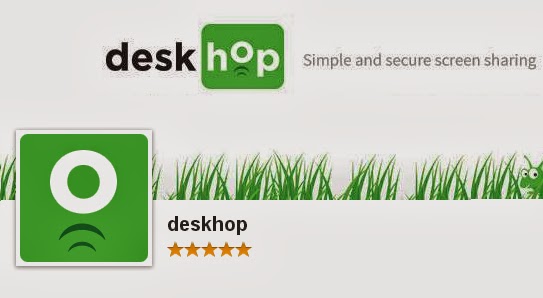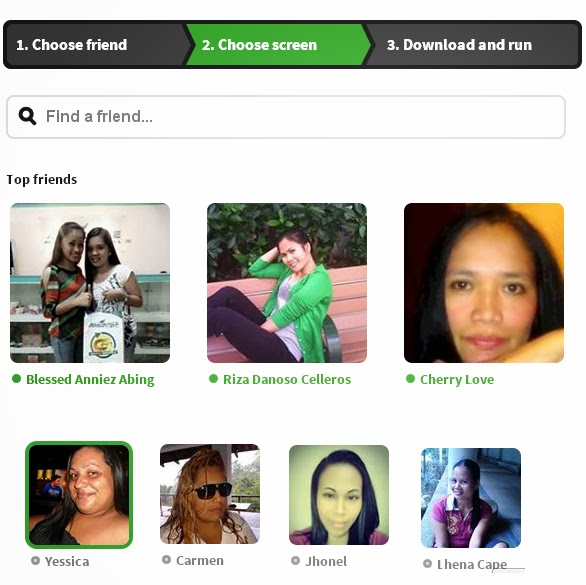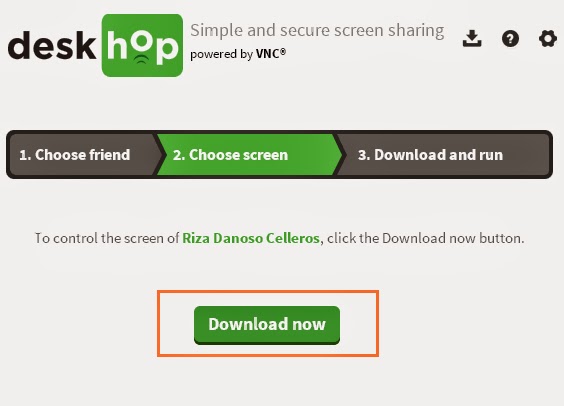It
may be you have shared your computer screen with a friend before by using
different apps and methods. But have you ever needed to share your computer
screen with a Facebook friend, or vice versa? If you never shared your screen
with a friend and wish to share then follow below mentioned tips and tricks to
share your computer screen with your facebook friend.
There’s
a very interesting and new Facebook app that makes it easy for the users of
Windows and Mac OS X (10.6+) to do so. The name of this screen sharing app is Deskhop.
No
doubt, there are several of third-party applications, extensions and computer
tricks are available that can do the same thing, but Deskhop app connects very
quickly with other friend’s screen and works with your Facebook account.
How
to Share Your Screen with a Facebook Friend Using Deskhop
(1)
Firstly, log-in to your facebook account and then click here to go on Deskhop
app page.
(2)
Now click on the “Go to App” blue button. A new window will appear, here you
will have to agree to their Privacy Policy and EULA, and the option of “Email
me from time to time about deskhop”. After agreeing the both option click on
“Start deskhopping” button.
Note:
Your friends (friends along with you want to share your screen) will have to do
this as well, if they haven’t used Deskhop app before.
(3)
Its time to choose friend to share your screen, or vice versa. You can find by browsing
via your friends list or searching for special friend by name. Here you can also see
that your selected friend is online or not.
(4)
Now you’ll have to decide with whom you want to share your computer screen or
see your friend’s computer screen. When you will select a friend you both will
get the option to share control of the computer. If you will choose “control
their screen” then your friend will get a Facebook request from you, which
they’ll have to accept and grant you to access their computer screen.
(5) After choosing the control screen, you both will
be asked to download the Deskhop program to your computer. This Deskhop program
allows your computers to connect automatically (Don’t worry this is a
completely safe program) with each other.
When you will finish the use of Deskhop program, it
will be automatically removed (deleted) from your computer and your friend’s
computer too. It means you have to download it again and again whenever you
will wish to share your screen with a friend.
(6) When you will open the program (which you have
downloaded in above step) on your computer then you will see a window allowing
you to know that it’s waiting for your friend to open the downloaded program on
their computer.
Once your friend will open
the program, Deskhop connects instantly and now you will be able to see your friend’s
screen, or they can see your computer screen (it depends on which option you have
chosen – “Share my screen” or “Control their screen” in step 4).
You are free to control
each other’s screens as your requirement just by clicking within the preview
window. If you wish to stop your screen sharing process then you can easily disconnect
at any time. One thing must keep in your mind that once the program is closed,
it will be automatically deleted from your computer and to connect again with a
friend you will have to download the program again.
If you want to help any of
your friends or take help from your friend then I will recommend you to use Deskhop
app. The app works with your facebook account, so it will be more easily for
you to use this app because all most people have facebook account.
Feel free to share your
view with us about this super easy screen sharing Deskhop app. To know more
tips and tricks, facebook tips and latest updates check out our Facebook Tips section here.
Related Article for you: