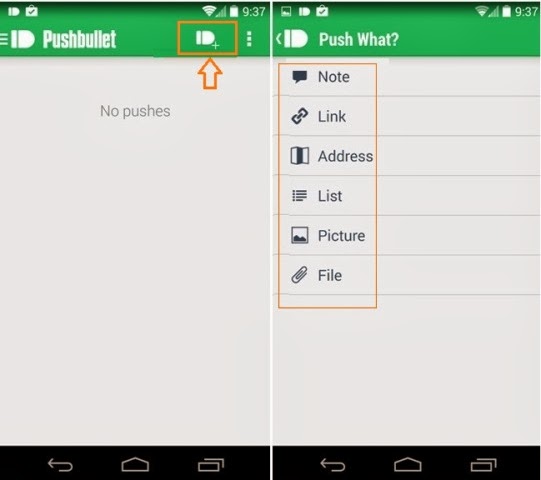The invention of countless and
interesting Android apps has taken almost 50% users of Computer/laptop. Now
people love to use their android devices till hours for several works. But for
all the important and official works people prefer to use computer. Thus we can
say that computer and Android devices are equally useful for the peoples.
One thing I noticed many time that most
of the people don’t like to use USB Cable for transferring any file or data
from Android Device to PC or from PC to android device. Its several reasons are
such as: lack of time, lack of USB cable, laziness of people to carry always
USB cable etc.
Have you ever ignored the work of
transferring any data from Android Device to PC or from PC to android device
due to lack of USB cable???
If your answer is yes,
Then now no need to use USB Cable to
Connect Your Android Device to PC, because a very useful application is
available for this work called Pushbullet.
What is Pushbullet?
Pushbullet is a free android application
which allows you to transfer any data from Android Device to your computer or
from your computer to android device very easily. With this app you can send
various data such as Note, link,
address, list, picture, file and many more things right into your android
device’s notification tray or outright from your browser to you phone. It Works
fine on any android device and supported with Firefox and Google chrome
browser.
To use this amazing app on your phone and
computer you should have wifi or internet connection along with Pushbullet app
installed on both devices.
How to send anything on Android or PC using
Pushbullet app
At first, install the ad-don on your
computer according to your wish (which browser you prefer to use) from here:
After installing the add-on, you will have
to Sign up the app using your Google account. Please keep in your mind one
thing, you have to use the same Google account to sign up the app which you are
using on your android phone.
Now install Pushbullet app on your
android device. After installation, run the app and select the
Google Account form the main screen which you used to Sign up the Pushbullet
account on your PC. After completing this process, your PC and android device are
connected wirelessly with each other. Now you can send and receive files
quickly and easily.
To share the files from android device to
PC, simply click on the Push button from top right corner of the app screen and
then select the file (Links, Notes, Address, List, Pictures or attach files) which
you wish to send your PC as shown in below screenshot. After selecting the
file, finally click on Push it! Button.
And to send the Files from your PC to android
device, Firstly open the browser in which you installed the Pushbullet addon
and just click on the Pushbullet icon from the Top right corner of the browser
toolbar as shown below. Here you have to select the android device in which you
want to send the files. Now select the
file which you wich you wish to send and finally click on Push it! button.
Extra Information:
Size: 1.5M
Requires Android: 4.0 and up
Get from here:
Thus you can imagine about the usefulness
of Pushbullet app. This is one of the best
ways to send or receive files on android device and computer without using any USB
cable or wires connection.
I hope you liked this post. Please feel
free to share your view with us about this app through comments. In upcoming
post I will show you how to use the amazing features of Pushbullet perfectly. Stay
connected with us to grab that. To get more useful tips and tricks, latest updates to android check out our Tips for Android section.
Related article for you: