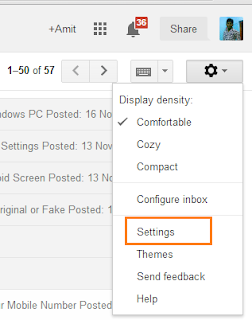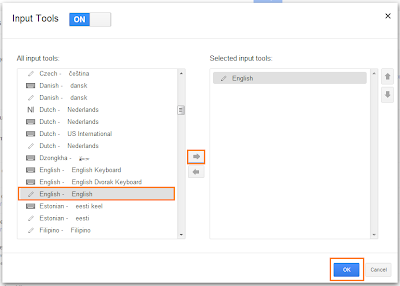Many people are feeling
difficulty of writing text on mobile keyboard and I hope you are facing too. If
yes then writing through finger is one of the best and enjoyable ways. Google
has included a tool already that is useful to enter text with the finger in Google
Docs, Gmail and their mobile site too. To use on mobile browser, I have already
discussed about how to Use Hindi Handwriting for Search easily on Google.
There is no any tough task to
enable and use this Handwriting feature, even after enabling this feature on
desktop browser you will have to only select a button from the menu to enter your
handwritten input. So, firstly let’s know How to Enable Handwriting Input on a
Desktop Browser.
How to Enable Handwriting Input
on a Desktop Browser
Step 1: firstly, go to Gmail’s
settings option. Or you can go direct there by following this link.
Step 2: Now under the General
tab, make a click on the link of Show all language option and just select
Enable input tools.
Step 3: From the input tools, find
your desired language in the left side column. Select the language option that
has a small pencil and then click on the upper arrow directing to the right to
add this input tool. Finally click on OK.
Step 4: Now scroll down to the
bottom of general tab and click on save changes button.
Now the Handwriting input option
is successfully enabled on your browser and you can use this feature in Gmail
or Google Drive.
How to use Handwriting Input in
Gmail
You can start to use this
feature in Gmail during composing a message by clicking on the pencil icon. After
enabling handwriting input in your browser you will be able to see this pencil
icon just under your email address on the top right corner of the screen.
When you will click on pencil
icon handwriting window will appear. Drag this box according to your comfort
and start to compose your message but Ensure you've selected a text area where
the handwritten text will be entered.
After completing your text
click on the blue button to send the written text to the selected area. Few
similar texts you will see there, you can select the correct one from there.
How to use Handwriting Input in
Google Docs
The handwriting tool in Google
Docs is just similar to Gmail, You will have to click on the pencil icon to handwrite
tool as shown below.
After clicking on the pencil
icon exact same handwriting window will emerge for Google Docs as you have
shown in Gmail above. So, just write out the text and select a correct word or
phrase according to your wish to enter it.
I hope you liked this step-wise
tips and trick to Enable Handwriting Input for Gmail and Google Docs. Please give
a try and let me know through comments if you face any problem during enabling
or using Handwriting Input feature.
Looking for more useful tips
and tricks, latest updates related to Google then check out our Google tips section.
Related article for you: