You can observe - the context menu, the menu that appears when you make a right-click on a file/folder or anywhere on desktop is one of the most used characteristics of Windows. It is always used during the work on laptop/computer. The context menu is ordinarily accessed just by clicking the mouse’s right button or the trackpad’s bottom-right area. The dedicated left and right buttons has been added in some trackpads.
This type of trackpad is still not available in Windows powered laptops due to certain reason. But two most usable trackpad gestures are existed on Mac laptops to perform the right-click action and that is - Two finger scrolling and Two finger tapping.
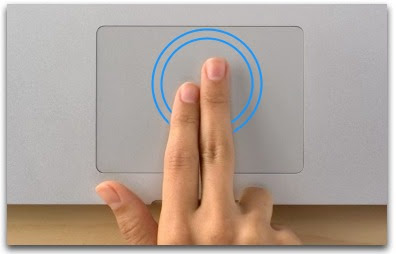 |
| Two Finger Tap |
Those users who have already installed Windows on a Mac using the Boot Camp, they can easily enable the both gestures (two finger scrolling and tapping with two finger) to perform right-click action under the Boot Camp settings, while other users have only few limited options.
If your laptop is furnished with Synaptics touchpad and you are using Windows 8 or Windows 8.1, then you can freely and very easily enable the two finger scrolling without using any third-party tools. And if you are using Windows 7, then you will have to use a third-party tool named Two Finger Scroll to enable the feature.
To enabling the two finger tap gesture, there is need to use the Two Finger Scroll tool again. Two Finger Scroll is a small utility designed to help you in enabling two-finger scrolling, two-finger tapping, and also customize the default trackpad gestures in Windows. One important thing you have to keep in mind that, this tool might not be able to work on laptops using touchpads other than the Synaptics.
And If you really wish to use the tapping on the trackpad with two fingers to perform right-click action, then follow the below mentioned instructions to enable Two Finger Tap for Right Click in Windows with the help of Two Finger Scroll tool.
How To Enable Two Finger Tap For Right Click In Windows:
- Firstly, go to this page and download the Two Finger Scroll zip file.
- After complete the downloading, extract the zip file to find Two Finger Scroll executable file and simply double-click on it to run.
- Make a Right-click on Two Finger Scroll system tray icon, and make sure that the Active option is selected.
- And just click on Settings to open TwoFingerScroll Settings dialog.
- Now, go to Tapping tab, and expand Two Fingers drop-down menu, then choose the option of Right button. Finally Click Ok.
- Congratulation! You have enabled Two Finger Tap for Right Click in Windows.
I hope you liked this Article. You can get some more interesting tips and tricks and latest updates by clicking here. Feel free to share your valuable comments with us.
Windows Related Article for you:


